
Building a Raspberry Pi Home Assistant is a fantastic DIY project for anyone looking to integrate smart home automation into their daily life. With a Raspberry Pi, you can set up a powerful smart home hub, allowing you to monitor and control various devices seamlessly. Whether you want to automate lights, manage security systems, or create an interactive control panel, this guide will take you through the essential steps of setting up Home Assistant on Raspberry Pi and turning your home into a fully connected ecosystem.
By following this project, you’ll gain hands-on experience in Raspberry Pi Home Automation, working with IoT components, software configurations, and dashboard development. This project is not just a learning experience but also a practical way to make your home smarter. For other projects, check the latest Raspberry Pi innovations for 2025. Let’s dive in!
Materials and Equipment Needed
Before starting, gather the following components:
- Raspberry Pi Board (Model 4 or 5) – The core of your smart home controller.
- Wi-Fi module or Ethernet connection – For network connectivity.
- Various sensors (temperature, humidity, motion) – To monitor different conditions in your home.
- Relay modules – To control appliances remotely.
- LCD or TFT display (optional) – For visualizing data on a local dashboard.
- Software libraries (Flask, GPIO, MQTT) – To support automation functionalities.
(🛒 To buy parts, just click on its name )
Now that we have all the necessary materials, let’s move on to setting up your Raspberry Pi smart home hub.
Steps to Build Your Raspberry Pi Home Assistant
1. Install the Operating System
First, prepare your Raspberry Pi by installing an operating system. The recommended choice is Raspberry Pi OS, which can be easily installed using the Raspberry Pi Imager tool. Once installed, boot up your Raspberry Pi and complete the initial setup.
2. Set Up Internet Connection
To make your Raspberry Pi Home project accessible, ensure that your device is connected to the internet via Wi-Fi or an Ethernet cable.
3. Install Required Software and Libraries
Once your system is up and running, install the necessary libraries using the following commands:
sudo apt-get update |
These packages will allow you to create a control panel web application and manage MQTT communication for remote control. Python’s beginner-friendly syntax makes it easy to write and debug code.
4. Create a Web-Based Control Panel
Using Flask, you can build a web-based dashboard to control and monitor your devices remotely. Here’s a basic Flask application for Design User Interface:
from flask import Flask, render_template |
5. Control Devices Using Relay Modules
Relay modules allow you to control appliances like lights and fans. Below is a simple Python script to turn devices on and off using Raspberry Pi Home Automation:
import RPi.GPIO as GPIO
|
Read How to Program with Python for Electronics.
6. Add Sensors to Monitor Home Conditions
To integrate sensors into your Home Assistant on Raspberry Pi, use the DHT11 sensor for temperature and humidity readings:
import Adafruit_DHT
|
7. Implement Remote Control Using MQTT
MQTT (Message Queuing Telemetry Transport) is a lightweight messaging protocol that allows devices to communicate over a network. Here’s how to set up an MQTT client on your Raspberry Pi smart home hub:
def on_connect(client, userdata, flags, rc): |

Expanding Your Raspberry Pi Home Automation
Now that you have your basic IOT with Raspberry Pi Home Assistant, consider expanding its functionality with the following ideas:
- Voice Control Integration – Use Google Assistant or Alexa for hands-free control.
- Camera Surveillance System – Add a Raspberry Pi camera module for security monitoring.
- Energy Consumption Monitoring – Track power usage to optimize electricity costs.
- Smart Door Lock – Implement an RFID-based locking system or simpler Raspberry Pi lock project.
-
Automated Lighting – Set up motion-based lighting control to save energy.
Also by integrating DeepSeek on Raspberry Pi with smart home systems, users can create AI-driven IoT solutions that respond intelligently to voice commands or predefined scenarios.
Conclusion
Creating a Raspberry Pi Home Assistant is a rewarding DIY project that enhances your understanding of IoT and automation technologies. With the flexibility of Raspberry Pi, you can customize your smart home to suit your needs. Whether you’re building a home automation hub, a control panel, or a complete smart home dashboard, the possibilities are endless!
Are you planning to set up a Home Assistant on Raspberry Pi? Share your thoughts, experiences, or questions in the comments below!
FAQ
- Is Raspberry Pi good for home automation?
Yes! It’s a powerful, affordable solution to automate and control smart devices.
- What do I need to set up Home Assistant on Raspberry Pi?
You’ll need a Raspberry Pi, microSD card, power supply, and internet connection to get started.
Related:







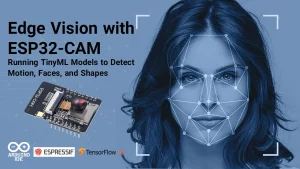
2 Responses